I had a user with a Samsung Galaxy S2 and was having a hard time trying to get the pictures from his phone onto his computer. I thought this would be as simple as connecting the phone via a USB cable and then opening up my computer and download the pictures. Boy was I wrong!! After doing some research I was able to finally figure it out. It’s a lot harder than it should be, but here are the steps.
1) ** Important: Make sure you have not connected your phone to the computer via the USB cable. You will do this in a later step.**
2) In the Settings menu go to Wireless and network and open.
3) Now go to USB utilities and open. You will see a screen like the one below that says “connect storage to pc“. Click on connect storage to PC button.
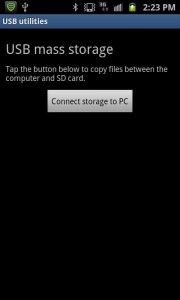
4) A message now comes up and says “connect USB cable to use mass storage” like the picture below. At this point you now connect your phone to your computer via a USB cable.
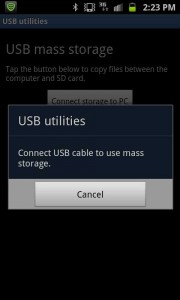
5) Now a little green android guy pops up like the picture below. Now tap on the “connect USB storage” button. You will see a little circle come up and then a few seconds later you should see the little green andriod turn orange with a message saying “USB storage in use.”
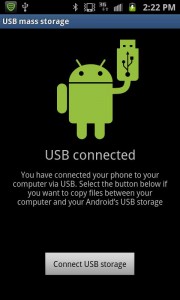
6) Now on your computer an Auto Play will pop up on your screen. Click on “open folder to view files.” Now you can open up the DCIM folder, and then open up the camera folder. You will now see all your pics and videos which you can now copy onto your computer.
It seems like a long process but once you do this a couple of times its fairly easy, but not as easy and intuitive as it could be. I hope this helps some of you out there. 🙂