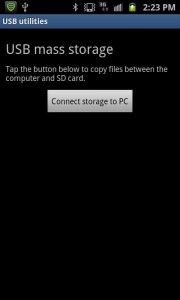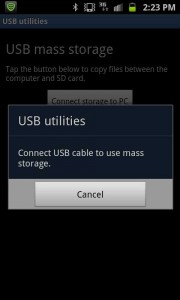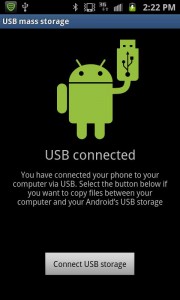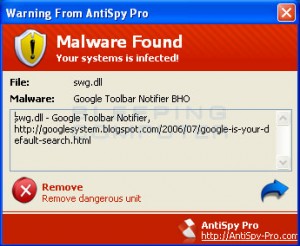 I just wanted to give a brief overview of what malware is and the difference between this and viruses. Malware stands for malicious software and is software that gets installed on your computer without your approval. Malware is a general terms that is often used to describe all of the spyware, worms, viruses, and pretty much just about anything else that is created to mess up your computer and steal information off of it.
I just wanted to give a brief overview of what malware is and the difference between this and viruses. Malware stands for malicious software and is software that gets installed on your computer without your approval. Malware is a general terms that is often used to describe all of the spyware, worms, viruses, and pretty much just about anything else that is created to mess up your computer and steal information off of it.
Viruses are programs that can replicate themselves and try to infect more than one computer. It is designed to spread itself onto more computers and wreak havoc this way. Some viruses will try and delete files or corrupt system files to render your computer inoperable. In general viruses try to wreak havoc and “break” your computer by changing or deleting files.
In my next post I will go over the steps I take to clean and repair a computer that has malware on it.
RG
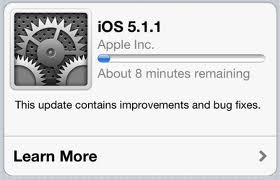 If you have having trouble updating your iPad or iPhone to the new iOS 5.1.1 here is a quick tip that should fix the problem of not downloading the update.
If you have having trouble updating your iPad or iPhone to the new iOS 5.1.1 here is a quick tip that should fix the problem of not downloading the update.