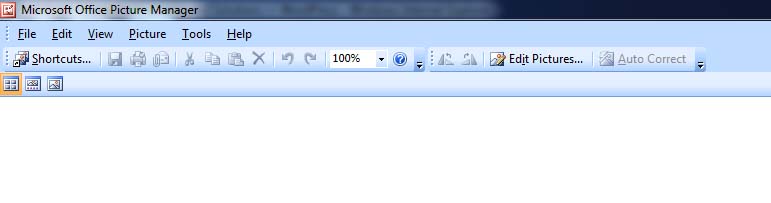Here is a quick tip for today.
If you ever have to recreate your profile or install outlook onto a new computer and your use to seeing the list of email addresses in the TO: section come up as you type in a persons name then this tip is for you.
On your old computer you’ll need to navigate to your users profile directory. eg: c:\users\<username>\application data\microsoft\outlook or do a search of NK2 and make sure you select search hidden and system files.
You’ll find a file name with an extension of .NK2 example: outlook.NK2 and you’ll need to copy this file to a usb drive and then transfer this file into the new user profile on the new computer in the same directory. example: c:\users\<newuser>\application data\microsoft\outlook
Now when you open up outlook and create a new email and start typing in a persons name it will show you a list like you had it before.
If you have any questions please feel free to post.
RG