When you open up an email in outlook do you see a big red X where the image should be? I have a quick tip that just might solve this problem.
First backup your data then restart your computer.
Once your computer is backup and running you’ll need to open the registry by clicking on Start then Run and type regedit and click OK.
Now before we proceed you should make a backup of your registry in case something goes wrong or you delete the incorrect thing. First click on Computer in the registry editor window to make sure it becomes highlighted. Now click on File and select Export and give it a name like regbackup and click Save. With your regsitry now backed up we can now proceed.
On the left hand side of the Registry Editor windows go to HKEY_CURRENT_USER click the plus on the left to expand it and click the plus next to Software.
Now click on the plus next to Microsoft then Office then 11.0, Outlook, Security and finally double click on the OutlookSecureTempFolder in the right hand window.
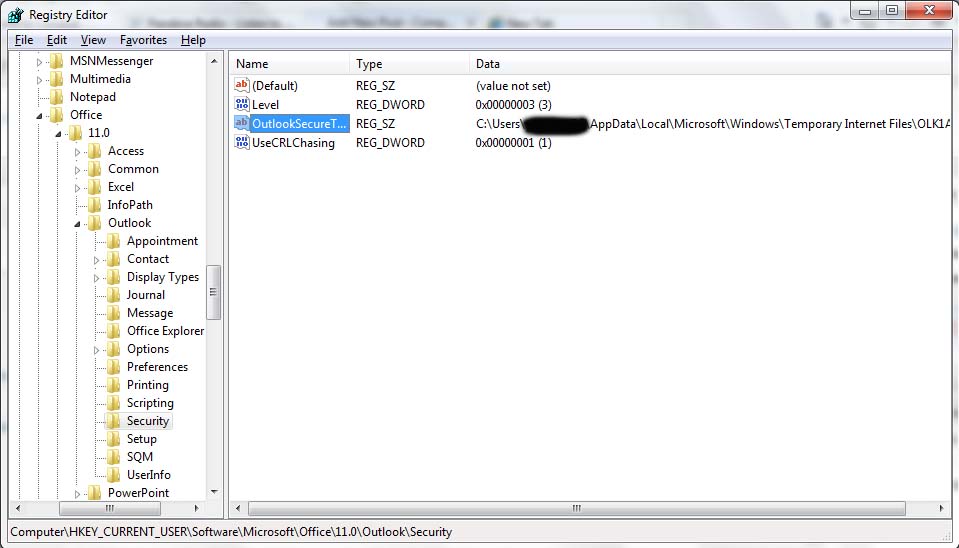 ** Note: the %USERPROFILE% may be the users name of the person logged into the computer.
** Note: the %USERPROFILE% may be the users name of the person logged into the computer.
Now highlight and delete %USERPROFILE%\Local Settings\Temporary Internet Files\OLK3D\ then click OK
Close the Registry Editor, reboot your computer and Outlook should work fine now and you should be able to see the pictures now instead of a red X.
Let me know if this fixed your problem as it has worked great for users I have come across with this problem.